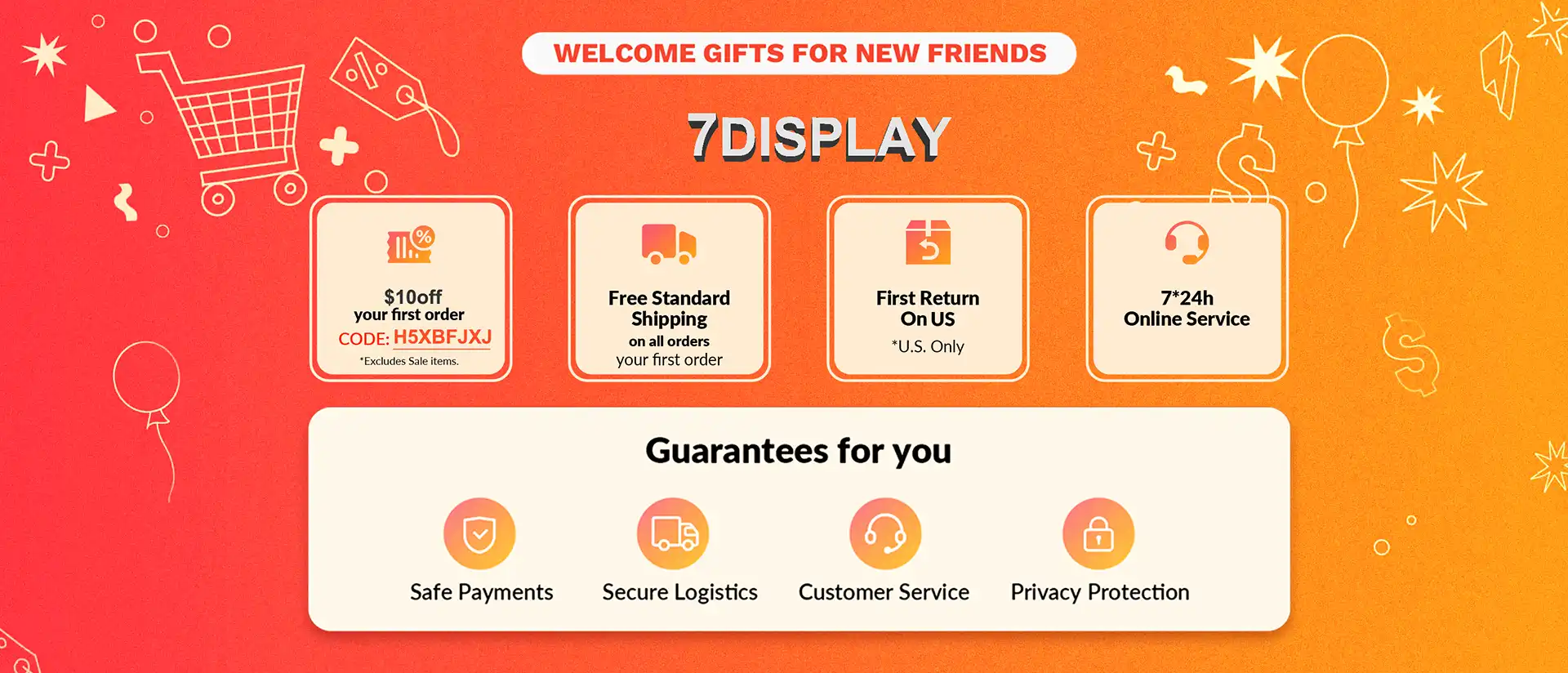Questions About MacBook Screen Repair
Table of Contents
Guides
The following are questions you may be interested in and their detailed answers , we will answer them one by one:

How to determine the screen problem?
The screen of my MacBook is not bright, how to determine whether it is the problem of the screen itself or other components?
- To determine whether it’s the screen or another component, you can try the following steps:
- Connect an external monitor, if the external monitor is working, there may be a problem with the screen.
- Check the screen for physical damage, such as cracks or chips.
- Apple Logo screen on startup , if that screen also does not light up, there may be other component issues.
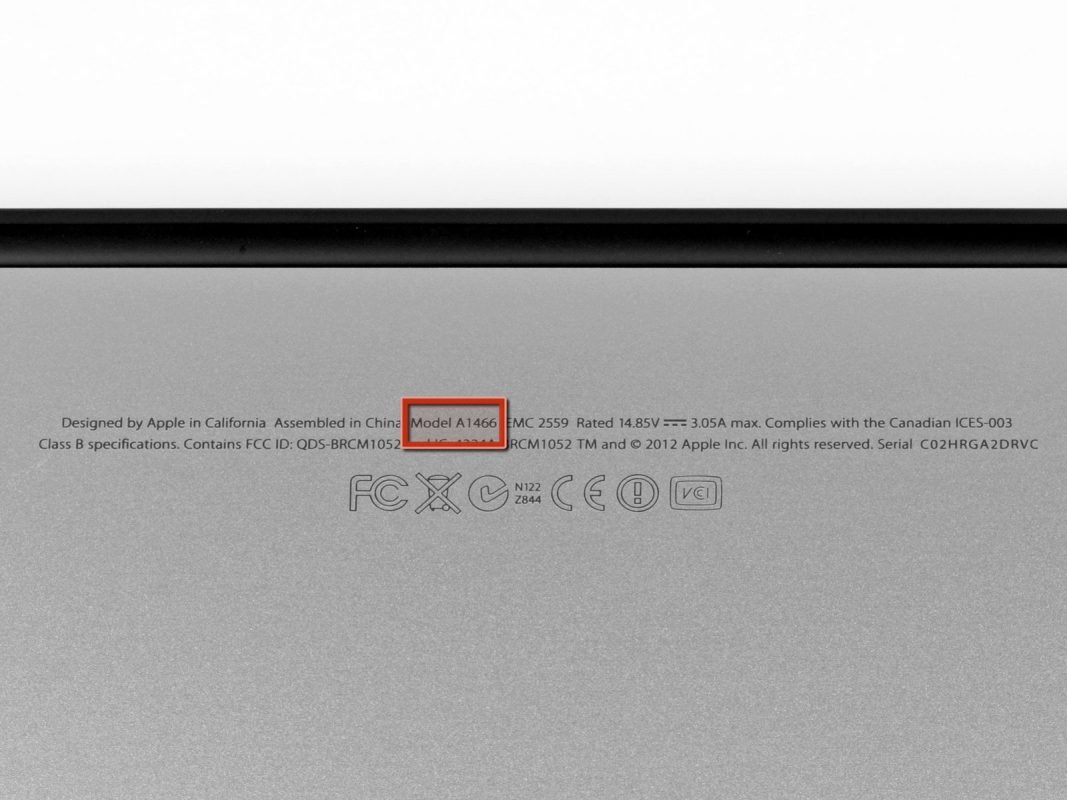
Find the right screen replacement part for your computer model
How do I find a screen replacement part that fits my Apple computer model?
To find a screen replacement part for your model Apple computer, you can:
- Find your Mac model number and screen model number, which can usually be found on the bottom of the computer or on the back of the screen.
- Find genuine screen replacement parts on Apple’s official website or an authorized retailer.
- Refer to third-party computer accessory suppliers for compatible screen replacement options.

Required tools and materials
What tools and materials are needed for Apple computer screen replacement?
- Performing a MacBook screen replacement typically requires the following tools and materials:
- Screwdriver Set: According to your computer model, choose the appropriate screwdriver size.
- Plastic scraper or ripper: Used to open the computer case and remove the screen.
- New Screen Replacement Parts: Ensure compatibility with your Mac model.

Backup data
Do I need to back up my data before replacing the Apple computer screen?
Yes, replacing a Mac screen involves working with internal components, so it is recommended to back up important data before performing any repairs. This prevents data loss or corruption.

Open the computer safely and remove the old screen
How to safely open the Mac and remove the old screen?
To safely open your Mac and remove the old screen, you can follow these steps:
- Shut down the computer and disconnect it from the power source.
- Use the appropriate screwdriver and tools to open the computer case.
- Handle internal components with care to avoid excessive force or damage to other components.
- Disconnect the connector associated with the screen and remove the old screen.

Correctly connect the cables and harnesses of the new screen
How to properly connect the cables and harnesses of the new screen?
When connecting the cables and harness for the new screen, make sure to follow these steps:
- Place the new screen in the correct position and align the connectors.
- Gently insert the cables and harness to ensure a secure connection.
- Avoid forcibly pulling or twisting the connector as this could damage the cable or harness.
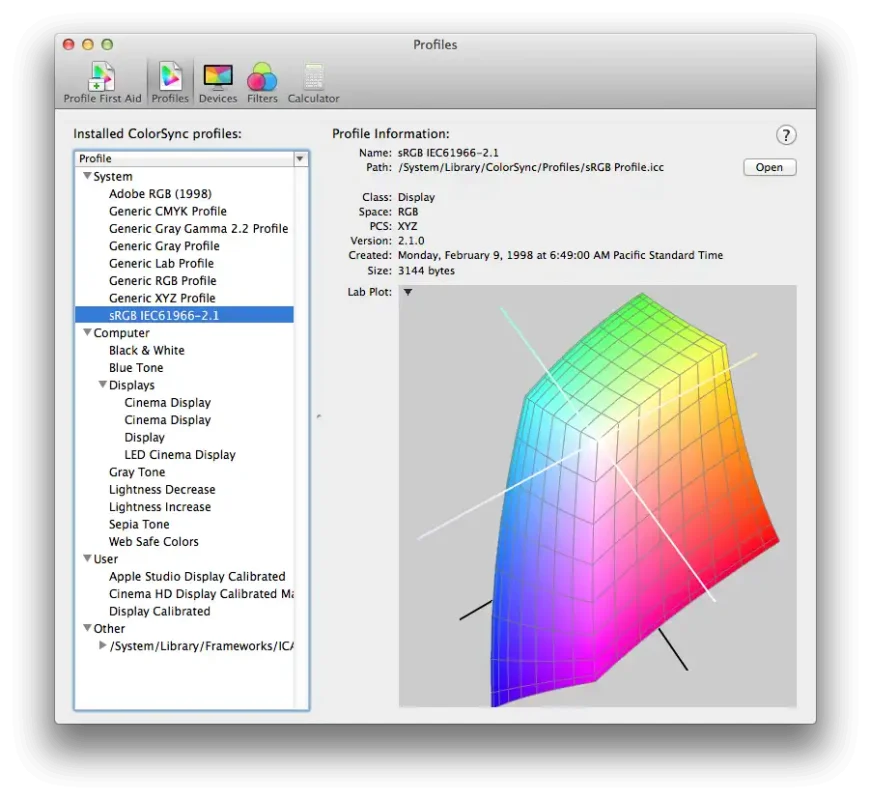
Configuration and calibration after screen replacement
Do I need to do any additional configuration or calibration after replacing the Apple computer screen?
Typically, no additional configuration or calibration is required after replacing a Mac screen. However, if other components are involved in your replacement, configuration or calibration may be required, such as readjusting brightness, color, or touch settings.
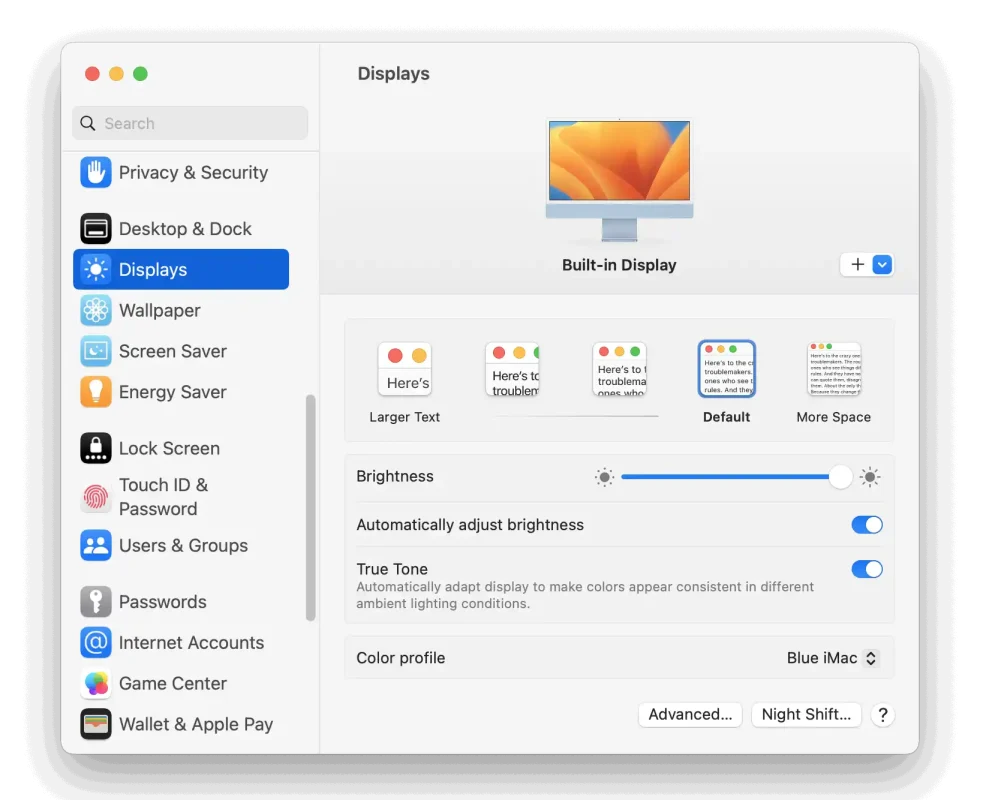
Solve the brightness of the new screen
After replacing the screen, I noticed problems with the brightness, color or resolution of the new screen. How should I solve it?
If you have brightness, color, or resolution issues with your new replacement screen, here are some solutions you can try:
- Check for proper connections and reseat the connectors.
- Adjust screen settings, including brightness, contrast, and color calibration.
- Update graphics drivers and operating system to ensure compatibility with new screens.
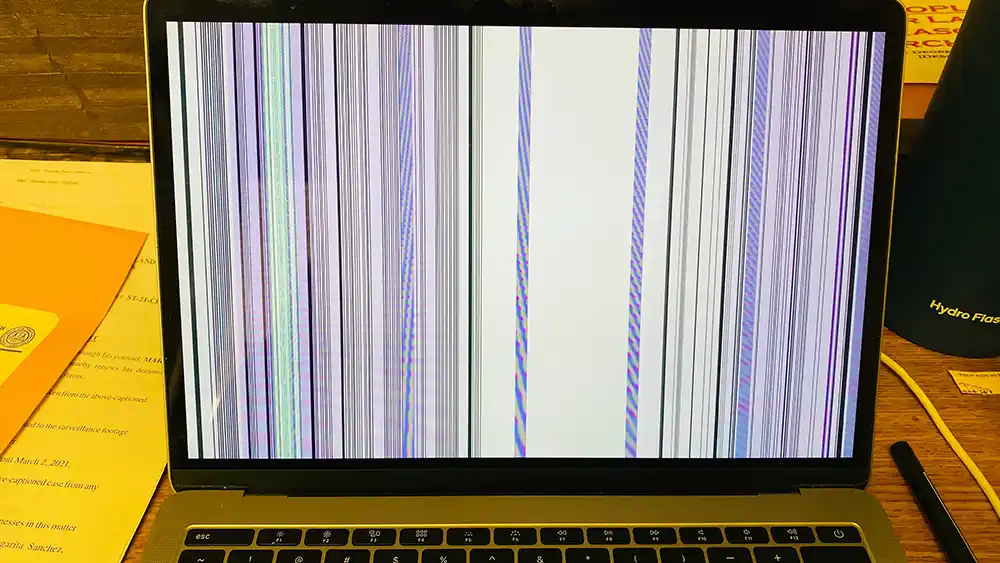
Color or resolution issues
There are dead pixels or black lines on the screen of my Apple computer, can this be repaired?
When dead pixels or black lines appear on a Mac screen, the entire screen module usually needs to be replaced. These problems are rarely fixable because they are usually caused by hardware failures.
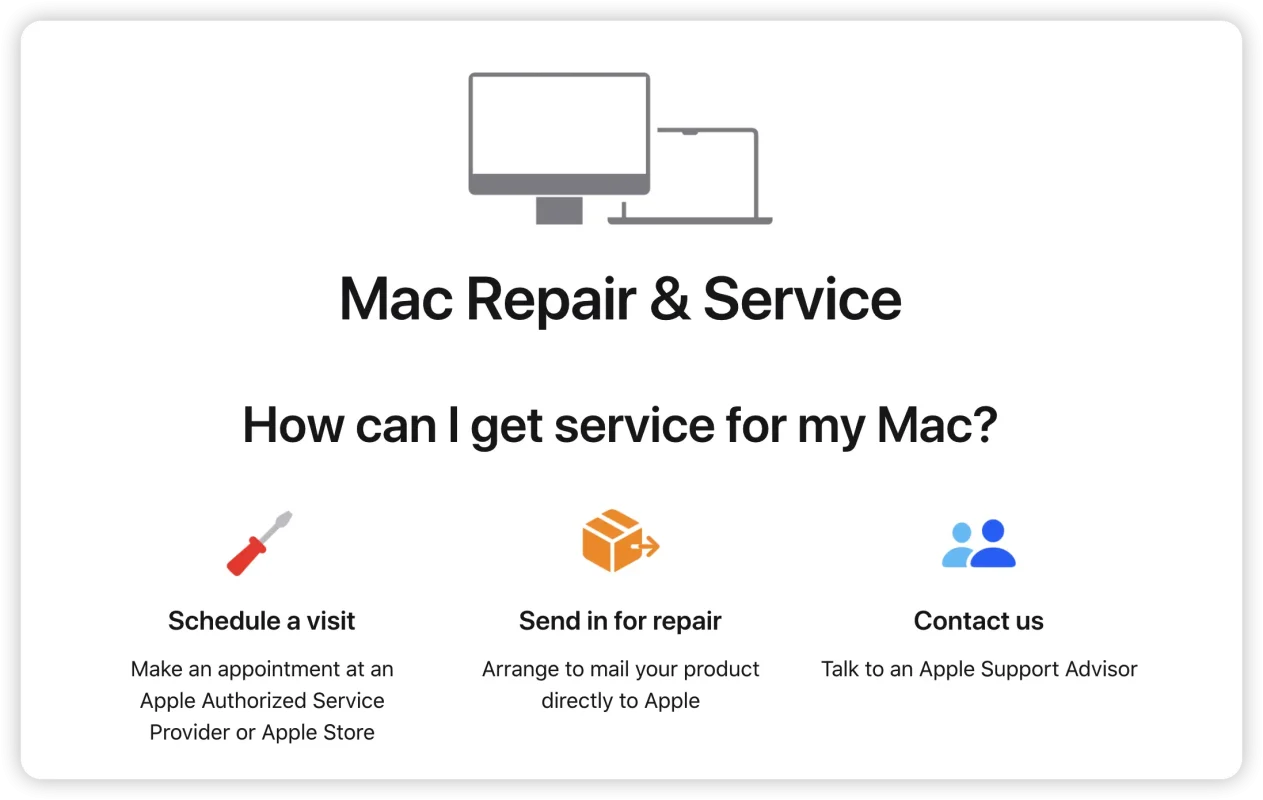
Deal with the problem of dead pixels or black lines on the screen
What should I do if I replace the Apple computer screen by myself and cause other problems?
If you encounter other problems in the process of replacing the Apple computer screen by yourself, it is recommended that you seek professional technical support. You can consult Apple official support, contact an authorized service center, or seek help from experienced technicians.